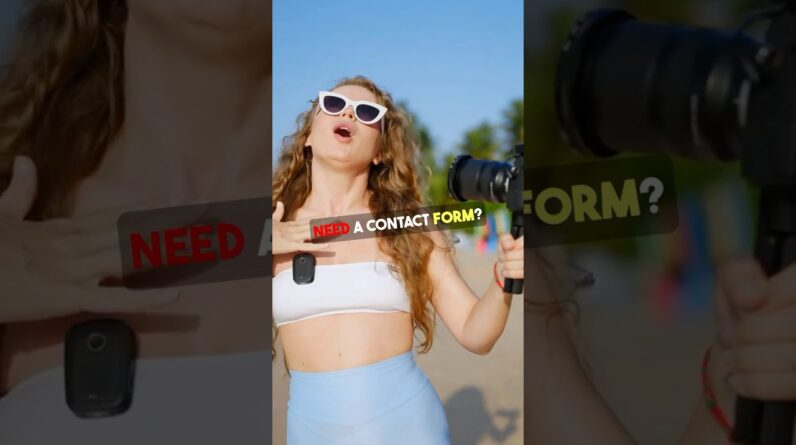
Learn how to use wordpress in this tutorial for beginners video.
✅ Hosting Discount: https://createwpsite.com/special-deals If you’re looking to create a website without needing any coding skills, WordPress is one of the best platforms to use. This tutorial will guide you through the basics of setting up a WordPress website, making it perfect for beginners.
Note: To keep these video tutorials free, We make a small commission every time you purchase through the links in the description.
▶️ Channel: @createwpsite
💻 Website: https://createwpsite.com
📱 X: https://twitter.com/CreateWPSite
Step 1: Choose a Domain and Hosting
To get started with WordPress, you’ll first need a domain name (the web address of your site) and hosting (where your site’s files are stored). Many hosting providers offer easy WordPress integration. Popular options include Bluehost, SiteGround, and HostGator.
Tips for Choosing Hosting:
– Ensure it includes one-click WordPress installation.
– Look for 24/7 customer support.
– Pick a plan that fits your needs—most start with shared hosting, which is cost-effective for beginners.
Step 2: Install WordPress
Most hosting services make WordPress installation simple with a one-click install feature. If using Bluehost, for instance, you can easily install WordPress through their dashboard after purchasing a hosting plan.
Manual Installation:
If needed, you can manually install WordPress by downloading it from [WordPress.org](https://wordpress.org/) and uploading it to your hosting server. However, most beginners will find the one-click install much more convenient.
Step 3: Choose and Install a Theme
Once WordPress is installed, it’s time to choose a theme. Themes control how your site looks and feels. WordPress comes with free themes, or you can buy premium ones from sites like ThemeForest.
1. In the WordPress dashboard, go to Appearance Themes.
2. Click Add New to browse themes or upload a custom one.
3. Once you find one you like, click Install, then Activate.
Make sure the theme you choose is responsive (mobile-friendly) and suits your website’s purpose.
Step 4: Customize Your Website
Now that your theme is active, it’s time to start customizing it. This is where WordPress’s flexibility shines.
1. Edit Pages: Go to Pages Add New to create important pages like “Home,” “About,” and “Contact.” You can add content using the built-in WordPress editor, which allows you to format text, add images, and more.
2. Customize Menus: Go to Appearance Menus to set up your site’s navigation. Drag and drop to arrange your pages in the desired order.
3. Install Plugins: Plugins extend your site’s functionality. For beginners, essential plugins include:
– Yoast SEO for search engine optimization.
– WPForms for contact forms.
– Jetpack for security and performance enhancements.
To install a plugin, go to Plugins Add New, search for the one you need, and click Install, then Activate.
Step 5: Publish Your First Post
Now that your site is set up, it’s time to add content.
1. Create a Blog Post: Go to Posts Add New to write your first blog post. The WordPress editor lets you add headings, images, and other media easily.
2. Organize with Categories and Tags: Use categories and tags to keep your content organized. This helps visitors find relevant information and improves your site’s SEO.
Step 6: Optimize and Maintain Your Website
To keep your site running smoothly, regular updates and maintenance are necessary.
1. Update WordPress: WordPress frequently releases updates to improve security and performance. Keep your WordPress version, themes, and plugins updated by visiting the Dashboard Updates section.
2. Backup Your Website: Install a plugin like UpdraftPlus to back up your site regularly. This ensures you don’t lose data if something goes wrong.
3. Monitor Site Performance: Use Google Analytics to track your visitors and Yoast SEO to optimize your content for search engines.
Conclusion
Building a WordPress site as a beginner is a straightforward process. By choosing the right domain, hosting, and theme, customizing your site, and maintaining it properly, you can create a professional-looking website with ease. With practice, you’ll become more familiar with WordPress’s features and have the ability to create anything from blogs to online stores.
#wordpresstutorial #wordpress #wordpresswebdesign #makeawebsite #websitedesign #website





