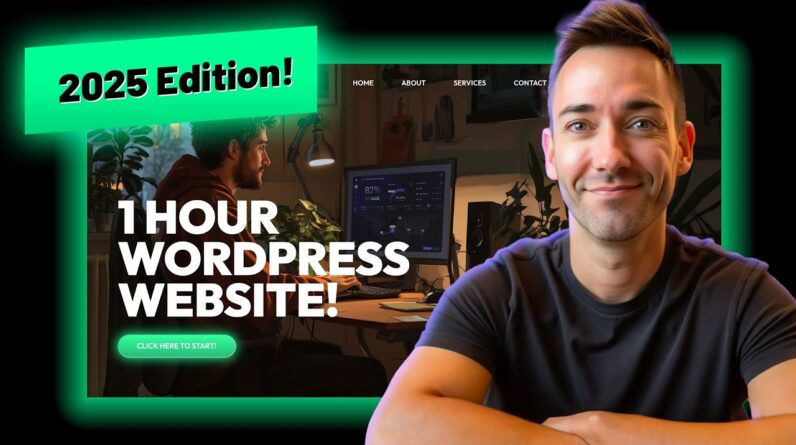Best Tutorial on How to Increase Maximum Upload File Size in WordPress & Increasing WordPress Upload Limit. Maximum upload size in WordPress ranges from 2MB to 8MB by default depending on Your Web host provider is giving by default. Maximum Upload File Size in WordPress basically restrict you to upload larger files in size than mentioned in “upload max file size” . You can’t upload larger file to WordPress if You have low value set for Maximum Upload File Size in WordPress.
Good News is this Value for Maximum Upload File Size in WordPress can be changed easily.
I have included Best three Methods to Increase Maximum Upload File Size in WordPress Or Increase Maximum Upload Limit:-
1. First Method how to Increase Maximum Upload File Size in WordPress:-
Create or Edit PHP.ini file.
Change value inside PHP.ini file.
Tips:- Recommended place for PHP.ini file is inside WP-admin folder.
But sometimes may work by placing it inside root directory.
This is the method to Increase Maximum Upload File Size in WordPress is found to be working for most WordPress Users.
2. Second Method how to Increase Maximum Upload File Size in WordPress:-
Editing Theme Functions file – This can be done by accessing WordPress Dashboard. Then Appearance – Editor – Theme Functions File.
3. Third Method how to Increase Maximum Upload File Size in WordPress:-
Editing .htaccess File.
You will find this file inside Root directory and may also be hidden. So enable “Show Hidden Files” and then Edit file.
So these are best methods on How to Increase Maximum Upload File Size in WordPress.
Text File for Values on How to Increase Maximum Upload File Size in WordPress
https://www.dropbox.com/s/kyzadq2isjjbyf9/upload%20size.txt?dl=0
IMPORTANT VALUES:-
upload_max_filesize
This defines the maximum upload limit for files.
post_max_size
This defines the maximum upload limit that will be handled in a POST request.
memory_limit
This defines how much memory is allocated for PHP. This number should be equal or higher than the upload_max_filesize.
Pro Tip:-
First Method to Increase Maximum Upload File Size in WordPress is found to be working for most of the WordPress users.
Always keep “post_max_size” Greater or equal to upload_max_filesize
So, This is the complete WordPress Tutorial showing How to Increase Maximum Upload File Size in WordPress. Increase the values as per Your requirements & upload bigger files in WordPress Website. Increase WordPress Upload Limit & Enjoy.
Thanks for Watching.
——————————————————————————————————
LIKE | COMMENT | SHARE | SUBSCRIBE
——————————————————————————————————
IF This Work For You.
Also Watch,
How to Add New Admin User in WordPress using PhpMyAdmin |Administrator in WordPress using PhpMyAdmin
How to change PHP version in cPanel |Update PHP version in cPanel|Update PHP for WordPress in cPanel
Fix WordPress error There is no user registered with that email address|Can’t Login to WordPress
How to change WordPress Admin email | Where to find Admin email in WordPress & change it in 2018
How to fix WordPress Fatal Error: Allowed memory size of 67108864 Bytes exhausted[Quick Fix]
How to manually disable WordPress Plugins via cPanel if cannot access the WordPress dashboard
Fix WordPress Fatal Error Call to undefined function rest_url() in ../wp-content/plugins/td-composer
How To Create Webmail in cPanel | How to setup Webmail in cPanel or email Account in cPanel
How to access Webmail in Outlook | How to Setup Webmail in Microsoft Outlook | Outlook email
How To Change Webmail Password In cPanel | Resetting Webmail Password In cPanel
How to Forward Webmail to Gmail | How to set up email forwarding in Webmail | email forwarder cPanel
How to forward One Gmail account to another Gmail Account | How to forward Gmail | Forwarding Gmail