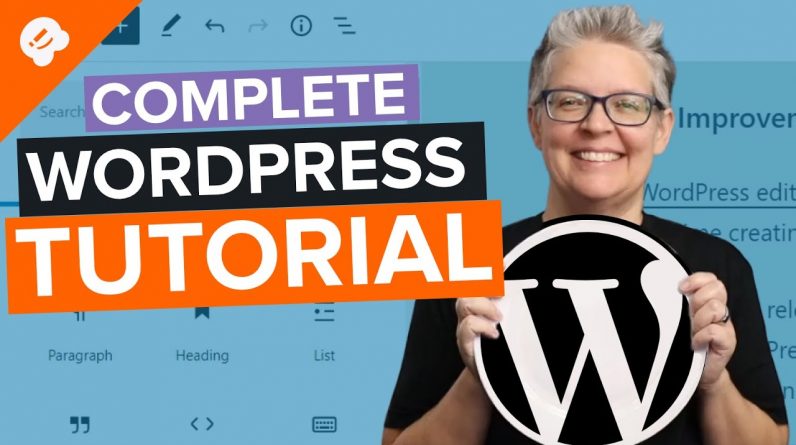
UPDATED TUTORIAL: With this WordPress tutorial, you’ll learn how to make a website in this step-by-step WordPress Tutorial! Then you can create your blog, business website, ecommerce store, or non profit website.
Starting a site can appear very daunting especially when you’re new or not comfortable with technology. We’ve helped many different beginners get their own sites up and running. In this video, we’ll show you how to create a website using WordPress.
=================================
https://www.seedprod.com/
=================================
For our discount use the code: WPBVIP
For this tutorial, we will be using Bluehost and you can use our affiliate/referral link for a discount below:
https://www.wpbeginner.com/refer/bluehost/
The video will go through the different steps in purchasing and getting BlueHost set up. The only addon that you may want to consider would be the privacy addon, otherwise, we do not recommend the other addons as they can be replaced with WordPress plugins.
Once your purchase is complete, BlueHost should install WordPress for you or walk you through the installation process for the settings that you would like to have on creation. After that, you would want to log into the WordPress site to start editing.
To remove any excess clutter we will be disabling all plugins except MonsterInsights(gives you Analytics), WPForms(allows you to create contact forms), and OptinMonster. For the others, we will click the checkbox and in the dropdown options, we will select deactivate, apply, and then repeat that process for deleting the plugins.
For the design of your site, you would want to go under Appearance, Themes, and choose the theme you would like, for this tutorial we have purchased and are using the Astra theme. You can find that theme using our referral/affiliate link below:
https://www.wpbeginner.com/refer/astra-wordpress-theme/
After the base design of the site is set up or you have a template added, we will want to fix the URLs on your site so they are human-readable. To do this we will go under Settings, Permalinks and update the permalinks to a different version. We prefer the post name default option.
The video will go through the different customization options available and different ways you can customize your site. If you use a different theme then your options may be different than what is shown in the video for appearance.
The general settings, as well as available plugins, should not change based on the theme you are using.
We also walk you through setting up a contact form with WPForms, connecting your site to Google Analytics using Monster Insights, and a nice tip for creating personalized landing pages using SeedProd.
If you liked this video, then please Like and consider subscribing to our channel here for more WordPress videos.
https://www.youtube.com/subscription_center?add_user=wpbeginner
Feel free to take a look at the written version of this tutorial here:
https://www.wpbeginner.com/guides/
Join our group on Facebook
https://www.facebook.com/groups/wpbeginner
Follow us on Twitter
Tweets by wpbeginner
Check out our website for more WordPress Tutorials
http://www.wpbeginner.com
Timestamps
0:00 Intro
0:56 What is hosting and a website
1:45 Purchase hosting
3:35 Installing WordPress
4:10 WordPress overview
6:00 How to install your WordPress theme
8:50 How to customize your theme
13:25 How to update the footer text in WordPress
14:17 How to change the font and color of your WordPress Theme
16:17 How to add a call to action button in your WordPress menu
17:13 How to add a blog page to your WordPress website
17:30 How to create a menu for your site
20:09 How to create a contact form
24:16 How to add social icons to your contact page
24:48 How to Customize a WordPress page
27:19 How to connect your site to Google Analytics
31:14 How to add a coming soon page to your WordPress website
35:59 How to create a logo for your website
38:20 How to write a blog post
#CreateaWebsite #WordPress #WPBeginner





