At a certain point, your website can grow to a monstrous collection of pages. You may realize that you have too many items in your menu and that the coherence of your website is nowhere to be found. Time to clean this mess up! But where to start? It’s a tough job, and sometimes it takes a lot of rethinking, rewriting and even creating new pages. That’s why we’ll help you reorganize your website and create a structure that Google and your users will appreciate.
To create a new structure for your website you’ll have to gather some information first. Here, we’ll guide you through this process step by step.
1. What’s your goal?
It’s tempting to just start shuffling the content you already have. But if you do that, you might skip one of the most important steps of reorganizing your site: thinking about the purpose of your website. Most likely, you’ve already done that when you’ve created your website some years ago. Or, when you started your keyword research. But, goals can change over time, as can the topics you write about or the products you sell.
So, first, take a step back and think about the mission of your blog, online store, or business. If you work for a larger organization with multiple stakeholders of the website, make sure you’re all on the same page about this. Of course, you can also agree on various sub-goals of parts of your website. Don’t forget to note these goals down for later reference.
Read all about defining the mission and goals of your website.
2. What content do you have?
Create an overview
Let’s create an overview of the content you have. You can use a simple spreadsheet for that. If you have thousands of pages, you might not want to mention all your pages in this spreadsheet. Most likely, your pages will belong to a certain section or category, for instance, your blog, services, or product pages. Or, if you have an online store you probably have some high-level categories, so you can mention these in your spreadsheet instead of every individual product page. You can place the most high-level sections/categories in the first column and get more specific in the second, third or fourth column. If you don’t have any sections or categories, but you do have lots of pages on your site, make sure to create some kind of hierarchy first!
Gather data
Don’t forget to check your (Google Analytics) data on the performance of these sections/pages/posts too. How much traffic do they get? Where does the traffic come from? Newsletters, Google, or somewhere else? And what is the page value or eCommerce conversion rate? It also makes sense to perform user research, to analyze what people search for/click on on your home page. This will give you loads of information on what your audience is looking for, which is essential if you want to serve them well!
The structure of your website is, in most cases, presented in the menu of your website. Of course, breadcrumbs and permalinks help as well, but these are not the things most visitors will take into account. The menu is. Your menu ideally consists of a limited number of top-level items, to keep your menu focused. To take a closer look at your menu, you may want to visualize it in the form of a table or document and keep it next to the other documents you’ve made.
If you’ve followed the steps above, you’ve now got three things: the goal and sub-goals of your website, information about its content and how it performs, and your current menu. Now ask yourself these questions:
- What’s my most important content according to my mission?
- Is that the content my audience is looking for too? (What does the data say?)
- Can my users find it in the menu or on the homepage?
- If I look at my goals, is there anything essential missing on my site?
- Do I have content in my menu or high up in the hierarchy that isn’t essential after all, or doesn’t perform well?
Answering these questions will give you ideas on how to reorganize the structure of your site. In your spreadsheet, you can highlight the most important pages, sections, or categories. These should be accessible through your menu and/or homepage. That way, they will be easy to access for visitors and search engines.
You may find pages that are still good but don’t seem suitable for your menu anymore. Take them out of your top-level menu because you don’t want it to become cluttered. Just make sure to link them on related pages, your XML sitemap, and, for instance, in the footer of your site. This way Google and your visitors will still be able to find these pages. Having somewhere between 5 and 8 items (depending on the size of your website or store) in your main, top-level menu enables people to scan and find what they’re looking for at a glance.
When designing your homepage, obviously think about your goals, but also consider the user journey of your audience. Try to figure out where (most) people are in their journey when they land on your homepage and what they expect to find. You don’t want to bombard people with lots of sales-oriented content if they’re not ready for it yet! Content design is a great approach to providing users with the content they need at a certain point in their user journey.
5. Clean up!
If you look at your spreadsheet closely you may also find out that some of your pages should be updated or deleted. Or that complete sections or categories should be moved, merged, or split.
Update or delete?
You’ll probably find pages that need updating or worse: that actually shouldn’t be on your website or simply don’t fit the current or new site structure. For example, services you used to offer or information that just isn’t accurate anymore. Not sure what to do? Learn when to update or delete a post on your website.
Make a list of your pages or posts that need updating. If you have many pages that need an update and multiple people working on them, Trello is a great system to keep track of the process of updating your content.
If a page shouldn’t be on your site anymore, delete it from your website. Redirect that page to a page that is closely related to it. Preferably you should redirect the URL to a related article, to preserve any traffic that this page had. If that related article doesn’t exist, redirect to a related category page, or as a last resort to your homepage. If you want to let people and Google know it’s been deleted on purpose, serve a 410 Content Deleted error. Here you’ll find everything you need to know about properly deleting pages from your site.
The redirect manager in our Yoast SEO Premium plugin is a great help here because it allows you to create redirects yourself, no need for a developer! It will even ask you what to do with a URL when you’ve deleted a post or page.
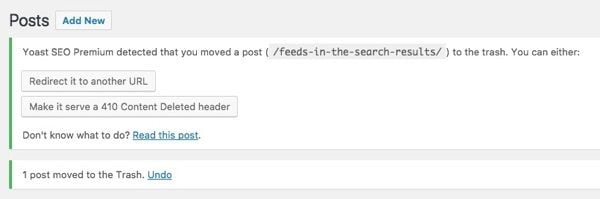
Merge and move content
Sometimes it might be necessary to merge content. For instance, if you find out you have a lot of (similar) content on a topic. To prevent keyword cannibalization you can decide to merge multiple articles in one. Here you’ll find a guide on how to fix cannibalization.
If you move or merge categories or complete sections, keep in mind that the URLs of these (and underlying) pages might change. Fortunately, Yoast SEO Premium will automatically create a 301 redirect for you if you move a child page to another parent. That way the new URL will reflect the new location of this child page on your website. But, at some point, you might want to replace these 301s with the actual new URLs to prevent redirect chains.
Do consider: Internal linking, cornerstone content, and taxonomies
When talking about restructuring a website, we cannot skip discussing these two topics: Internal linking and cornerstone content.
Internal linking and cornerstone content
Cornerstone articles are posts or pages that are essential to you and your target audience. The idea is that you’ve got one main, very complete article that is of huge interest to your audience. You probably have other articles about subtopics of this topic, but this main article covers all you need to know. If you’re smart, you’ll also link from these sub-articles to your cornerstone content. You’ll not only guide users to it, but Google will also see this as a sign of importance, and will therefore rank it higher.
If you’re restructuring your website, you might want to grab the opportunity to scrutinize your internal linking structure as well. Are you linking your topically related posts with each other? Do you have a cornerstone strategy and are you linking to your most valuable posts most often? If not, Yoast SEO Premium offers you a helping hand. When writing a post, Yoast SEO Premium will suggest related content on your site to link to, based on the copy of the post you’re currently working on. If you’ve marked your most important posts as cornerstone content, it will even show these at the top of these suggested links. How awesome is that?!
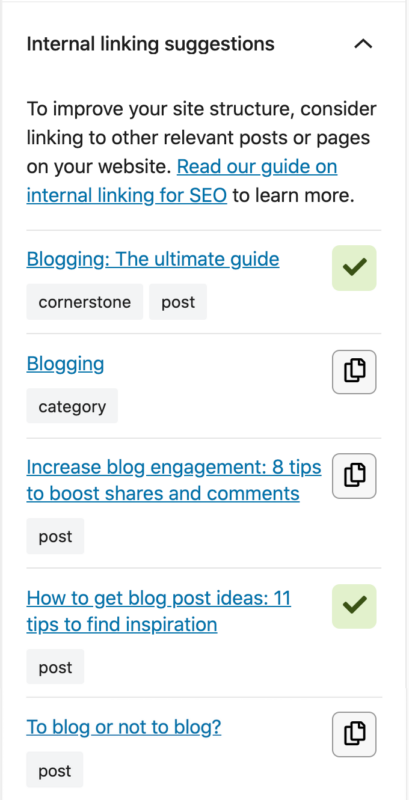
Rethink your taxonomies
When using WordPress, an apparent site structure is provided by the categories and tags you have used to divide your posts and perhaps pages. In WordPress, these are called ‘taxonomies’. In general, 8 to 10 categories would suffice for a website. Perhaps an online store could have more, but the top-level should preferably consist of that number of categories to keep your site and site structure focused.
If you don’t think you’ll reuse a tag, don’t apply it to a post. And if an eleventh category comes knocking on your door, you should probably consider reorganizing them, perhaps with sub-categories. Several WordPress plugins can help you reorganize your taxonomies, but most of them don’t seem to add redirects after merging or deleting taxonomies – be sure to do that, of course. Read all about taxonomy SEO.
Need some help restructuring your site? Yoast SEO Premium offers you everything you need: a Redirect manager to prevent people from landing on pages that don’t exist anymore and InternaI linking suggestions if you want to make sure all your related content and cornerstones are connected and found by search engines. And, because Yoast SEO Academy is part of Yoast SEO Premium now, you’ll automatically get access to our Site structure training too!
Don’t take this lightly
Although one can write this down in a couple of paragraphs, reorganizing a website can be a lengthy process that shouldn’t be taken lightly. When changing the structure of a large website, it could make sense to change the permalink structure as well, which can have a lot of consequences and isn’t something we’d advise doing if you don’t know the drill. In that case, it might make sense to consult an experienced SEO to help you do it right.
Read more: Site structure: the ultimate guide »
The post Clean up your site structure: how to reorganize your website appeared first on Yoast.



