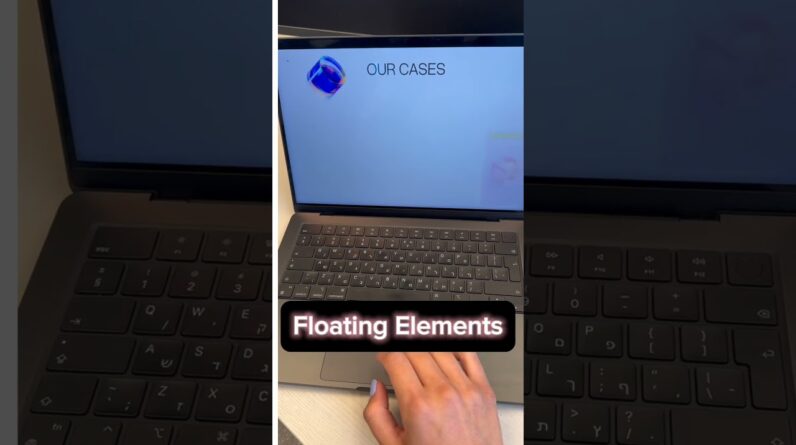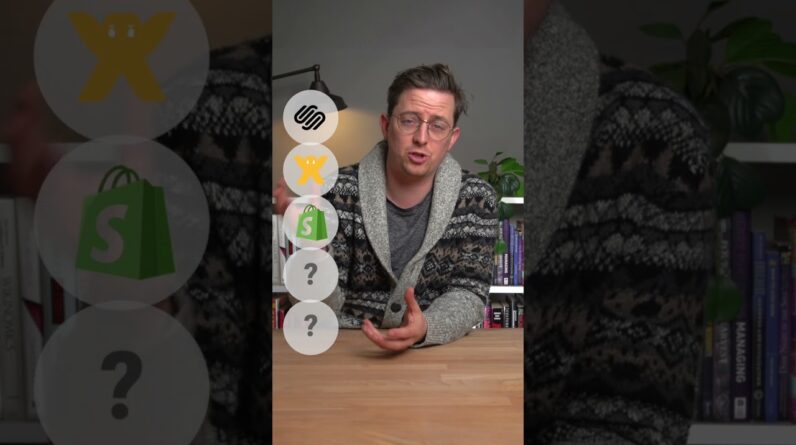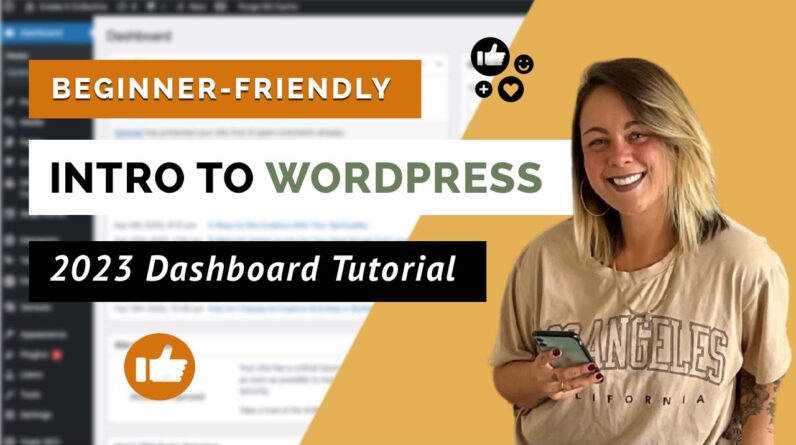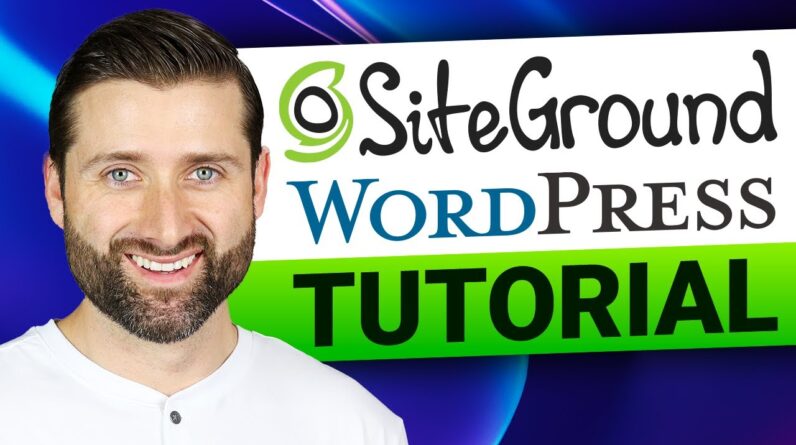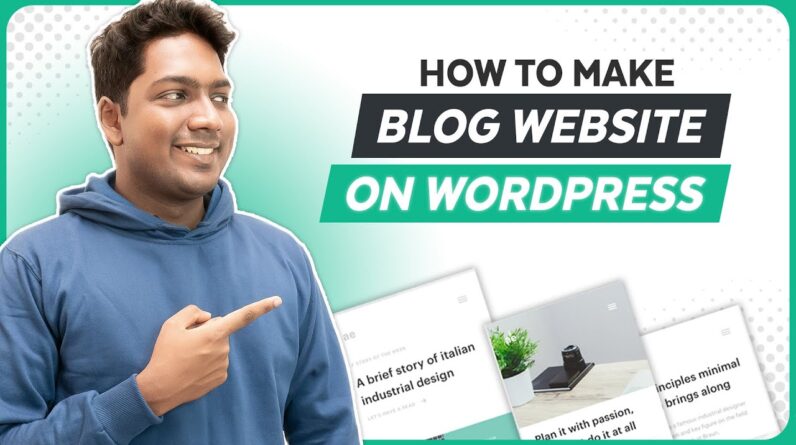






0:00 Intro
2:15 Launch your website
3:00 Choose your website name
3:24 Get the domain name & hosting
5:42 Login to your website
6:54 Install a theme in WordPress
7:38 Purchase the Elementor pro plugin
11:15 Start building your blog website
12:19 Add your own blog posts
15:40 Create categories for blog posts
18:58 Create attractive category page
21:46 Add your logo
22:26 Edit content of your site

Part 1: Launch your website
Step 1: Choose your website name
Click here: https://go.webspacekit.com/BlogWebsite2023
It will take you to webspacekit,
Search for your website name,
Step 2: Get the Domain name & Hosting
Once you find your domain name, click ‘Continue’,
Select hosting plan, plan length, Add your details,
Select payment method & make payment.
Part 2: Import the sample blog site
Step 1: Login to our website
Type ‘/login’ after your site address, & login to your site,
Step 2: Install a theme in WordPress
Go to Appearance ►Themes ► Add new theme
And install & Activate theme called ‘Hello Elementor’,
Step 3: Purchase the Elementor pro plugin
Click ‘Install Elementor’, & Activate the plugin
Click here: https://trk.elementor.com/wordpress-blog2022
Select the plan for Elementor pro plugin,
Create your account, & make payments,
Now click ‘Download Elementor pro,
Go to dashboard ► plugins ► Add new ► upload plugin
Add your downloaded file, install and activate the plugin,
To import sample blog site, go to templates ► kit library,
Select blog category, & select your design, & click ‘Apply kit’,
Part 3: Start building your blog website
Step 1: Delete the sample blog post
Go to dashboard ► posts ► all posts,
And delete the sample blog posts
To add post, click ‘Add new’, add post title,
Add featured image, And publish the blog post,
Click edit with Elementor, and add your content,
To category for your blog posts, go to dashboard ► posts ► categories
Create categories, to add blog post to categorise, go to all posts
And select the post and change the category,
And add the categories to menu by going to customize option,
This is how you can build a blog website using Elementor.
















𝗪𝗲❜𝗿𝗲 𝗛𝗶𝗿𝗶𝗻𝗴: https://websitelearners.com/careers/
Want your website developed by us? Email us your requirements to contact@websitelearners.com

Instagram ➜ https://www.instagram.com/websitelearners
Facebook ➜ https://www.facebook.com/websitelearners
LinkedIn ➜ https://www.linkedin.com/company/website-learners