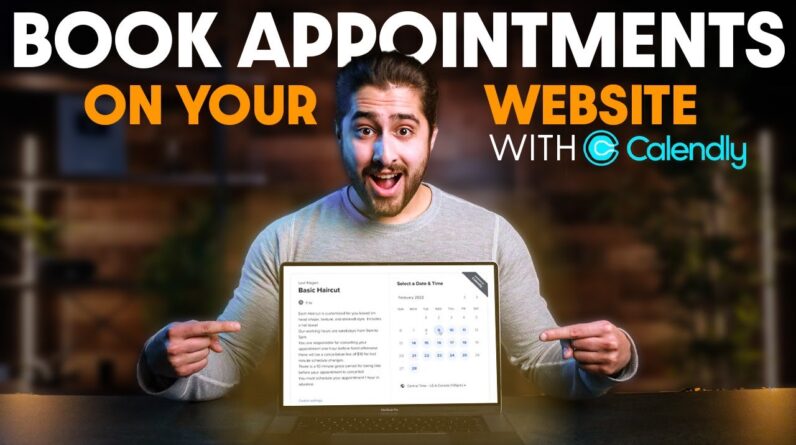
Looking for a way to allow your clients to book appointments with your business directly on your website? In this video, learn how to make a booking website with Calendly & WordPress step by step.
Get a Discounted Domain Name & Hosting for Your Website:
https://createaprowebsite.com/hosting
TIMESTAMPS
—————————————–
00:00 – Intro
00:35 – Overview: Calendly
02:01 – Step 1: Get a Domain Name & Hosting
09:09 – Step 2: Install WordPress
14:56 – Step 3: Install a Theme
17:23- Step 4: Install Plugins
22:35 – Step 5: Customize your Header & Footer
22:52 – Create a FREE Logo
31:31 – Add Logo to Header
33:50 – Transparent Header
35:56 – Edit Your Navigation Menu
40:10 – Header Style
42:23 – Edit Your Footer
45:54 – Setting Global Colors
49:00 – Step 6: Customize Homepage
51:46 – Edit Hero Image
01:09:25 – Edit About Page
01:11:56 – Edit Contact Page
01:16:14 – Step 7: Customize Services Page
01:20:44 – Edit Contact Form
01:26:39 – Step 8: Add Booking Plugin (Calendly)
01:27:27 – Calendly: Free vs Paid
01:50:06 – Adding Event to Website
02:02:14 – Availability Page
02:06:12 – Integrations Page
02:08:00 – Calendar Connections
02:09:45 – Step 9: Mobile Responsiveness
02:14:31 – Final Site Review
RELATED BLOG POST
—————————————–
OTHER HELPFUL VIDEOS
—————————————–
How to Backup Your Website in 5 Minutes:
How to Create a Business Email for Free
How to Create a Free Logo for Your Website:
How to Secure Your Website From Hackers:
How to Create a Website in 10 Minutes:
FOLLOW & CONNECT WITH US
————————————————–
My Website :
Create a Pro Website Instagram:
https://www.instagram.com/createaprowebsite/
Create a Pro Website Facebook:
https://www.facebook.com/createaprowebsite/
And don’t forget to SUBSCRIBE to Create a Pro Website for more awesome website tutorials:
http://youtube.com/createaprowebsite?sub_confirmation=1





