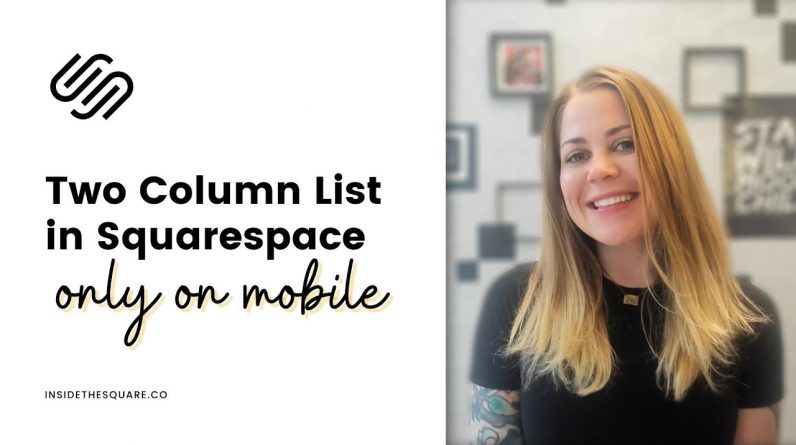
Just getting started with Squarespace CSS? Awesome! 😍 I want to teach you the basics – grab my free Getting Started Guide here 👉 https://insidethesquare.co/learn
—
In this tutorial I’ll show you the trick I used to create a two column list section on the mobile version of my Squarespace site.
This code is being tricky and works best when installed on a single page using page header code injection. If you are on a personal plan, you can also use a code block on the page. Learn more about your options for single page codes at https://insidethesquare.co/singlepage
A few pro tips before you get started:
⚠️ This is specifically for version 7.1 – older versions of Squarespace don’t have list sections.
✨ There is more than one way to do this! This is just one approach of many because code is super customizable.
🙋 If you need any help along the way, head on over to https://insidethesquare.co/code-help to see my current support options.
Here are the steps from this tutorial along with the code that worked for me:
1. Make sure you’re using a simple list section; this tutorial wont work for a carousel or banner.
2. On your pages menu, click on the gear icon next to the page you want to add this code to.
3. Scroll down to advanced and click on that option.
4. Paste the code below there, between those style brackets I talked about in the video, and adjusting the values to change up the font sizes and various padding options so it looks perfect for your own site design. For the full code with the style brackets, you have to check out my blog because I can’t use an angled bracket in a YouTube description! Here is a link to the post: https://https://insidethesquare.co/squarespace-tutorials/multi-column-mobile-list
Here is the code:
@media only screen and (max-width: 640px){.user-items-list-simple:not([data-num-columns=”1″]) {grid-template-columns: repeat(2,1fr); grid-gap: 10px!important} .list-item-content__title{font-size: 1rem!important} .list-item{padding: .5rem!important}}
—
🤩 Ready for more codes? The codes in this tutorial are just the beginning of all the cool things you can do with Custom CSS! When you’re ready to dive in and start customizing, you can use codes from my CSS Cheat Sheet. It has over 30 pages of code snippets and pro tips to help you get started. Download your copy 👉 https://InsideTheSquare.co/css
—
🥳 Ready to launch ? Use the code PARTNER10 for 10% off (affiliate code): https://insidethesquare.co/partner10 ❤️
—
🙋 Need some help? Visit https://insidethesquare.co/code-help to see my current support options.
—
The term “Squarespace” is a trademark of Squarespace, Inc. This content is not affiliated with Squarespace, Inc. I just really love their platform ♥
—
#squarespace #squarespacecss #howto #customizesquarespace #css #squarespacetricks #squarespacehacks #squarespacetips #squarespacetutorial #learncssforsquarespace #listsections #imagehovereffects #squarespacehovereffects #hovereffects




