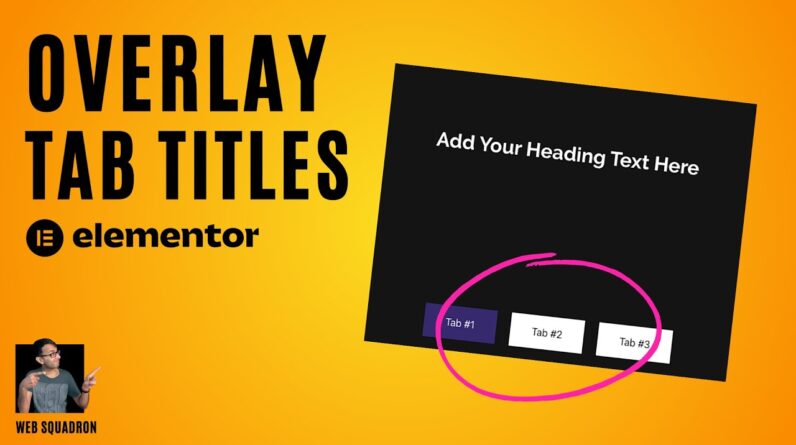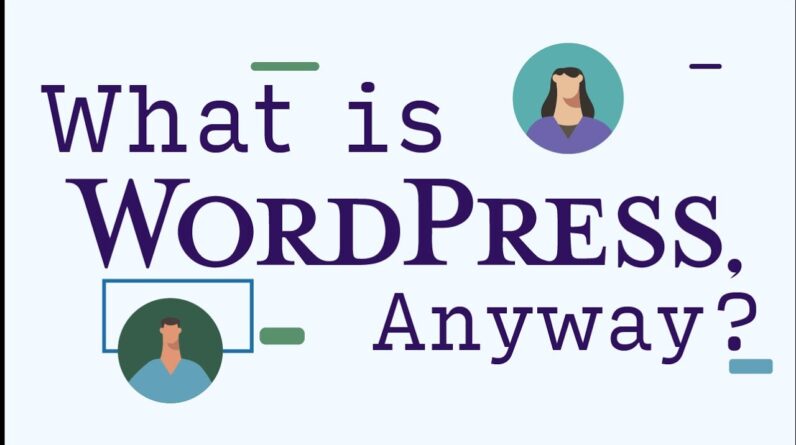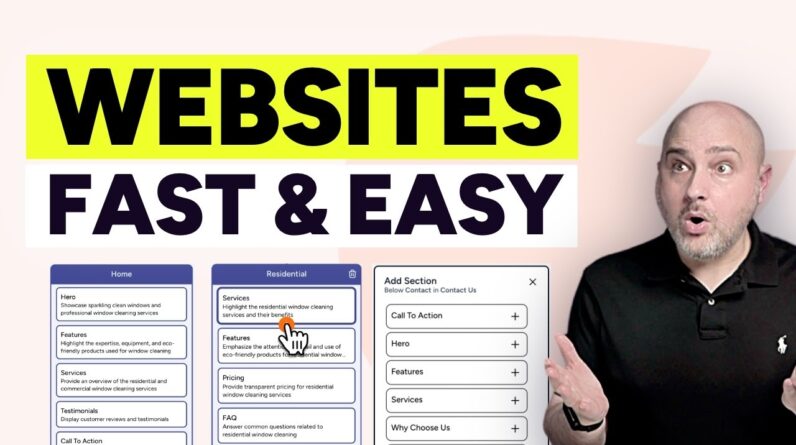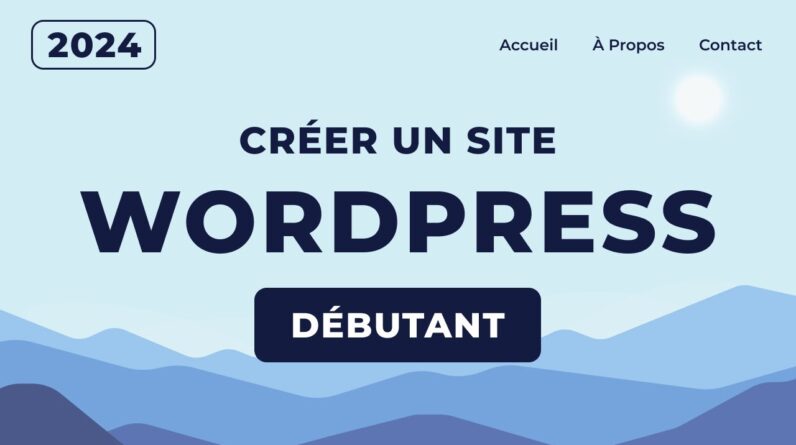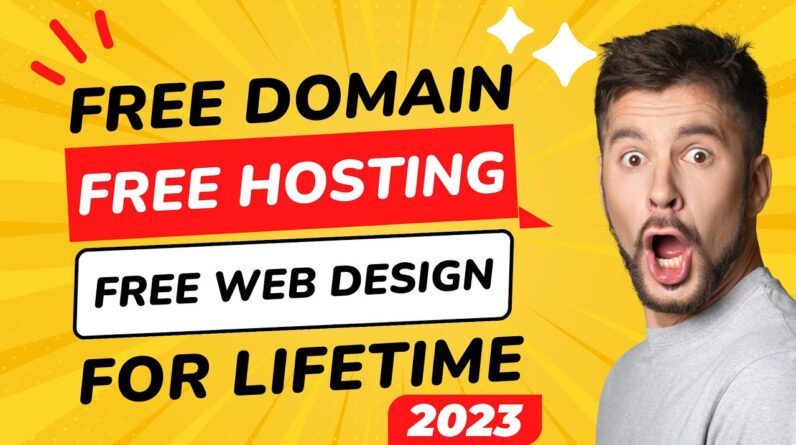
Today we will learn how to create free WordPress website with free hosting and a free domain. We will also show you how to set up secure socket layer in your domain too. After watching this video, you will be able to make this website totally free of cost. You can make a personal portfolio website, e-commerce, blog, or newspaper website for free by following the same way. So, to get free hosting and domain for WordPress, we need to know about infinityfree web hosting. This is the most popular free website hosting service out there. This is the fastest free hosting, which is offering for 10 years. In this completely free hosting, you can setup any custom domain here too. And the best thing is, they will not show any ads on your website. You can check other features of infinityfree free hosting. To start the process, click on the client area. If you don’t have an account, then click on sign up. Type your email address and password then click on create a new profile.
~~~~~
⏩ InfinityFree : infinityfree.net
⏩ Use Interserver Hosting for $0.01 Month: https://rebrand.ly/go/interserver ( Coupon Code : HOSTOFFER )
⏩ Get the Best Domain Hosting Offer: https://rebrand.ly/go/namecheap (Cheapest on the planet 😱😱😱 )
⏩ SpeedUp Your WordPress Website By One Plugin: https://rebrand.ly/get/wprocket
For any Business: wpwiki.business@proton.me
——–
Here I already have an account, that’s why I will sign in. After logging in, you will see this interface. I already have created many websites for free, those are listed here. To create a new website, then click on create an account. Under the subdomain section, you can choose any domain for free subdomain. And in the custom domain, you can add your dot com or any other custom domain. We have a video tutorial on how to add custom domain in infinityfree. You can watch that. This time we will use a free subdomain. Choose any domain extension from this box. And write any domain name you want. This domain is available. If it says unavailable to you, then try a different domain.
Scroll down, and click on create account. Your domain is created. They are saying, the process is still running. Refresh it a few minutes later. Well, it may take a while. Within this time, we can go to the control panel to do the necessary tasks. They will show you a notice, just approve that. To make the website usable, we need to install apps like WordPress. So, click on the softaculous apps installer. Then click on WordPress. Then install WordPress. Choose HTTPS, and select the subdomain you have taken. Then provide the wp-admin username and password.
Scroll down, and click install. WordPress installed successfully. Back to infinityfree, and refresh the page. Yes, the website is activated. But here they are saying that it may take up to 72 hours to become visible to us. Actually, one hour is enough to be solved. But when you have VPN, then 15 minutes is enough to start working. We are now logging in again. Still the same issue. Let’s copy the URL, and try a different browser with a VPN. Look, this error is different than the old warning. It says this site can’t provide a secure connection. If we remove HTTPS and replace HTTP, then we see the website is loading fine.
By the way, if you don’t have VPN, then you should wait for an hour to see the change. So, this time we will solve this not secure connection error. Go back to infinityfree, and click on free SSL certificate. Paste the domain here. Choose the recommended SSL provider. We need to setup a CNAME record to verify the domain. Click on setup CNAME record automatically. The CNAME record is added. It may take an hour to set perfectly. You can refresh this page after 20 minutes, if the CNAME record propagated successfully, then this red color will be converted to green. Refresh the page. Yes, it is ready now. Click on request certificate.
The request is in progress, just wait 5 to 10 minutes. And keep refreshing. Yes, SSL is generated. You will see the private key and certificate key here. We need to install the SSL now. Click here. Again, we will wait 10 to 15 minutes. After taking a break of 15 minutes, we are gonna refresh this page. Yes, the SSL certificate is installed. Let’s check the website in a different browser. The website is fine here. By the way, this website will be visible to your non-VPN browser within 30 minutes. Actually, we are just using VPN just to show you a quick solution.
Let’s build this site with an awesome design. Use the username and password. The dashboard is working fine. Let’s install a theme. Under the popular section, you will see a lot of free themes. I am installing astra theme now. I will show you the free process of making a professional website. Activate. Click get started. Build your website now. Here you will see many prebuilt designs for your website. Some of them are premium. But we will use a free design now.