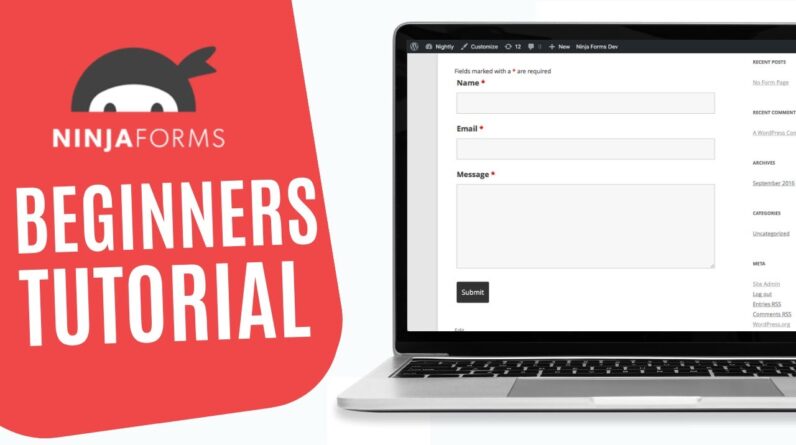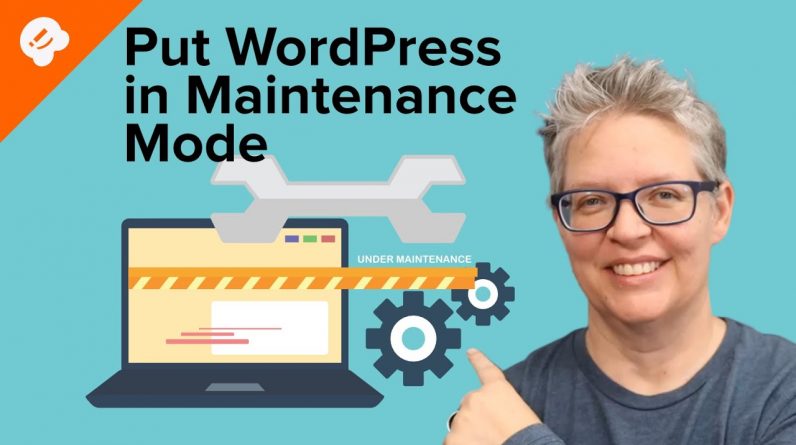
Do you want to put your WordPress site in maintenance mode? Maintenance mode allows you to display a user-friendly notice to your visitors instead of a broken site during website maintenance. It allows you to safely perform maintenance tasks while making sure that people who need access can still access the site. In this video, we’ll show you how to put your WordPress site in maintenance mode.
SeedProd is a free WordPress plugin that allows you to create completely custom Coming Soon pages, Maintenance Mode pages, 404 pages, and even full marketing landing pages. If you’re interested in purchasing SeedProd you can find it using the page below and get a discount using our code WPBVIP.
For our discount use the code: WPBVIP
–Links–
►Written Tutorial – How to Put Your WordPress Site in Maintenance Mode https://www.wpbeginner.com/plugins/how-to-put-your-wordpress-site-in-maintenance-mode/
►MonsterInsights https://www.monsterinsights.com/ Promo Code WPBVIP
–Top Resources–
Use Promo Code WPBVIP
►Best WordPress Contact Form Plugin https://wpforms.com/wpbeginner
►Best WordPress Analytics Plugin https://www.monsterinsights.com/
►Best Lead Generation Plugin https://optinmonster.com/
►Best WordPress SEO Plugin https://aioseo.com/
►Best Landing Page Builder for WordPress https://www.seedprod.com/
►Best WordPress Giveaway Plugin https://rafflepress.com/
–Related Videos–
►WordPress Tutorial – How to Make a WordPress Website for Beginners https://www.youtube.com/watch?v=DvbFBxKcORA
►WordPress Gutenberg Tutorial: How to Easily Work With the Block Editor https://www.youtube.com/watch?v=JjfrzGeB5_g
►What is SEO and How Does it Work? https://www.youtube.com/watch?v=JjfrzGeB5_g
►How to Install a WordPress Theme https://www.youtube.com/watch?v=ZIPQRQLAz90
For SeedProd, once you install and activate the plugin, you would navigate to SeedProd, Pages, and click the ‘Set up a Maintenance Mode Page’ button. You will be given the choice to select from a premade template and we would recommend selecting one of the pre-built pages to customize.
SeedProd has a drag and drop page builder where you can customize any object you like, including changing text, location of elements, or resizing elements. Once you have set up the page how you wanted, click the save in the top right. Once your maintenance page is set up, SeedProd allows you to activate the page under SeedProd, Pages using the toggle beneath Maintenance mode.
If you need a simple alternative solution, then we would recommend the WP Maintenance Mode plugin found using the link below:
Once you install and activate the plugin you can find its settings under Settings, ‘WP Maintenance Mode’, and from that settings page you have the option to activate the maintenance mode page, allow bots to crawl your site while it is in maintenance mode and many other useful customization settings depending on how you want the maintenance page to work with your site.
If you liked this video, then please Like and consider subscribing to our channel here for more WordPress videos.
https://www.youtube.com/subscription_center?add_user=wpbeginner
Join our group on Facebook
https://www.facebook.com/groups/wpbeginner
Follow us on Twitter
Tweets by wpbeginner
Check out our website for more WordPress Tutorials
http://www.wpbeginner.com
Timestamps:
00:00 how to put your wordpress site in maintenance mode
00:43 how to install SeedProd and use maintenance mode
01:48 how to design a maintenance mode page for your wordpress website
04:44 set up maintenance mode using wp maintenance mode plugin
#WPBeginner #WordPressTips #WordPressMaintenanceMode
Followup video: