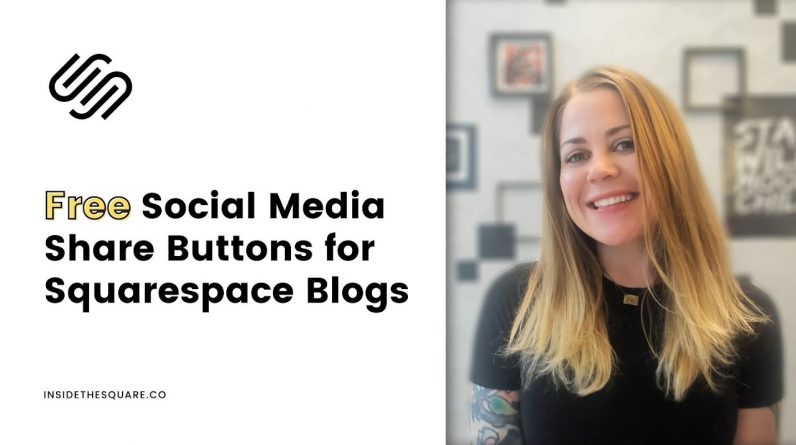
Squarespace 7.1 can do a LOT of cool things… but there are no social share icons for individual blog posts. That’s where ShareThis.com comes in handy!
—
Free training – learn how to use Squarespace 7.1 like a pro: https://insidethesquare.co/training
—
I needed to install ShareThis.com on my own Squarespace 7.1 blog so I recorded the process so you can learn how to do it step by super simple step. Sign up for free at https://sharethis.com and follow these steps below!
—
Step One: Head on over to https://sharethis.com
Step Two: Create and customize your buttons, picking the platforms you want to have buttons for
Step Three: Sign up for a free ShareThis.com account
Step Four: Install the code in your code injection for your whole site (settings → advanced → code injection → header)
Step Five: Save your work so your Squarespace site will reload
Step Six: Copy the social button code block from ShareThis
Step Seven: Hop into edit mode on a blog post
Step Eight: Add a code block, pasting the ShareThis code
Step Nine: Save the post
Step Ten: Add your domain to ShareThis
Step Eleven: Click on Activate Code on the top right hand side of your ShareThis dashboard
Step Twelve: Test the buttons in the post in a new window where you aren’t logged into Squarespace
Step Thirteen: Subscribe to my channel here on Youtube for more Squarespace advice; I post a new video every Tuesday!
Step Fourteen: comment below with a link to your new post so I can see you awesome work! 🥳
—
🥳 Ready to create a Squarespace site? Use the code PARTNER10 for 10% off (affiliate code): https://insidethesquare.co/partner10 ❤️
—
🙋 Need some help? Visit https://insidethesquare.co/code-help to see my current support options.
—
🤩 Download over 60+ pages of custom codes and pro tips for customizing Squarespace in one awesome PDF. Order the Squarespace CSS Cheat Sheet, available now at 👉 https://insidethesquare.co/css
—
Important Info: InsideTheSquare LLC is not affiliated with ShareThis, Inc or the ShareThis platform. I created this video to show you how I use the program, but I have no affiliation or association with it or ShareThis.com
The term “Squarespace” is a trademark of Squarespace, Inc. This video was not approved or endorsed by Squarespace, Inc. I just really love their platform ♥







