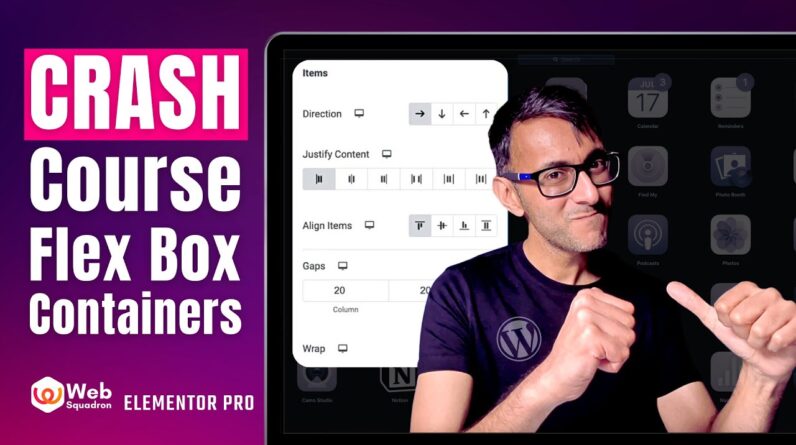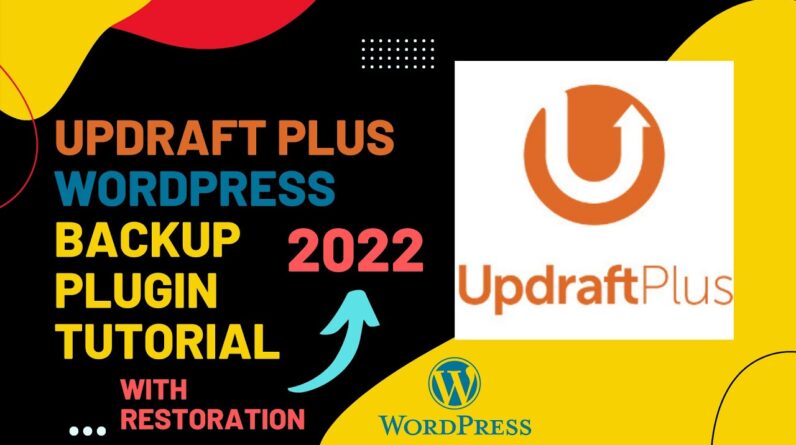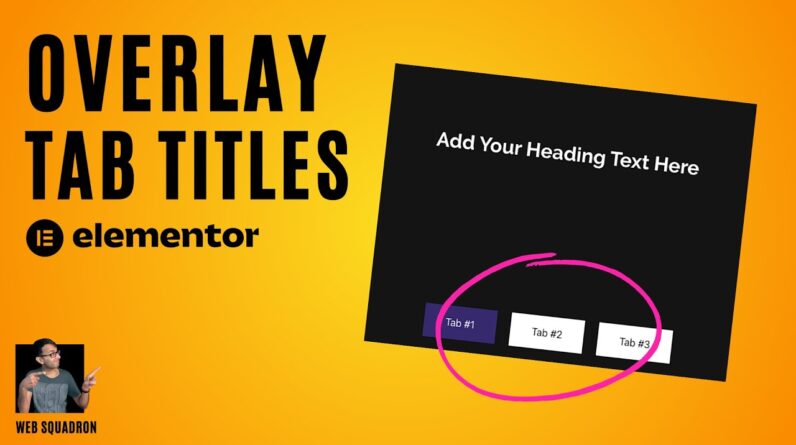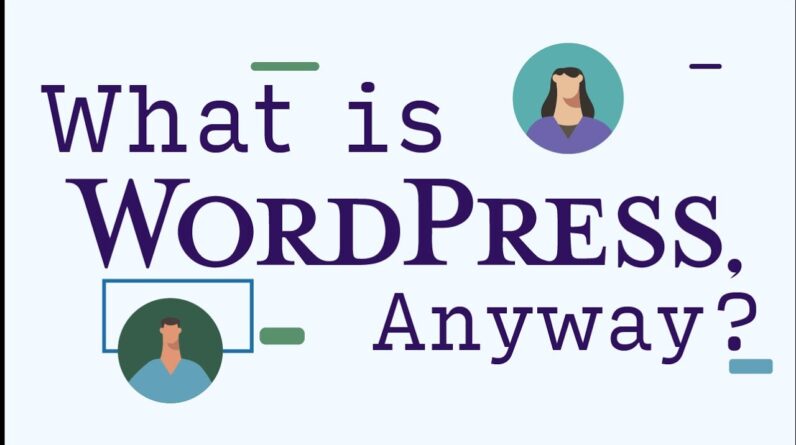In this tutorial you will learn how to setup Yoast SEO on your WordPress website. We will walk through ALL the settings and I’ll explain them to you as we go forward. 👇🏻👇🏻👇🏻 Start here 👇🏻👇🏻👇🏻
Do you want to support me? Leave a like, watch another video from me, buy Divi with 10% discount // a hosting plan with 80% discount via the link below. That will help me enormously to create these free videos for you and keep going!
⇒ Software that I recommend:
✅ Divi with 10% discount ⇒ https://wp.discount/divi-discount/
✅ Elementor Pro ⇒ https://wp.discount/elementor-pro-discount/
✅ Hosting & Domain provider ⇒ https://wp.discount/hosting/
✅ Best caching plugin ⇒ https://wp.discount/wp-rocket-discount/
⇒ Top video’s I recommend:
I want you to succeed with your website, so lets get started.
⏱️Timestamps⏱️
0:00 Intro
0:51 Install Plugin
1:13 First-Time Setup
2:58 All Settings
17:17 Integrations
18:04 Tools
19:14 Optimize pages
Thank you for watching! 😀
✅For tips and tricks on getting the most out of WordPress, don’t forget to subscribe: https://wpressdoctor.com/sub
📖Transscript📖
In this video we’ll be setting up Yoast SEO for your WordPress website. Let me give you a quick overview of what you will learn. I will show you how to set up the plugin correctly, make sure that the right things are indexed, we’re talking about all these features and settings of Yoast SEO. I’m gonna explain you everything about titles, site descriptions, meta texts, separators so you know everything about it and how it works. Let’s dive in right now.
Login to your WordPress website. If you’re still logging in using /wp-admin/…. thats not a very safe way so please watch my tutorial about securing your WordPress website. From here we go to ‘Plugins’ and we’re gonna click on ‘Add new’. Type in “Yoast” and we’re gonna click on ‘Install now’ and then we click on ‘Activate’. Now we click on ‘Start first time configuration’ over there. If you want to sign up for a weekly webinar you can register or just click this away, like this. The first thing we do is we click on this ‘Start SEO data optimizatio’. A little bit technical things will be changed and added. However while this is running in the background, we click on ‘Continue’ over there. Does your site represent an organization or a person? As this is the website we’re optimizing right now, it is definitely not a person, it is a organization. And the website name is Alphabet Apartments. Your website name should be your organization name or yourself. And also the name of the organization is exactly the same. And we’re gonna pick our organization logo over there. Click on ‘select image’. Just pick your biggest size logo you have and press ‘Select’. Then we scroll down a bit and we press ‘Save and continue’. If you have any Facebook accounts or Twitter accounts or Instagram or whatever, just add them in right here. But my client doesn’t currently have those so we’re just leaving them empty, and we press ‘Save and continue’. You could always add them in later. Here you can choose whatever you want, if you want to help them press yes, if you don’t just leave it on no.
Also if you want a newsletter you will receive every single week a email about SEO information. It’s really interesting if you want to learn more about SEO, or just press ‘Save and continue’.
The next thing we click on: ‘Visit your SEO dashboard’ over there. Click on it. Alright this is the dashboard. And at the notifications you will learn almost every week a notification about new features updates etc about Yoast SEO. It’s sometimes it’s a little bit too much. If you for whatever reason want to go back to your first time configuration you can do it over there. Then we go to the left side we go to the settings. Now let’s walk through all the settings step by step, if we need to change them. We’re talking about updates, well this is one. Just press on next, next, and got it. In this tutorial I’ll be covering all of these things so don’t worry it will get clear to you as we go. At the general tab we are at Site Features. Here we can enable and disable a couple of features on our own website. For all these things that are on already on your website, are actually the things we need for SEO, so they are really great. The only thing we’re thinking about is the ‘Slack sharing’. If you don’t think people on Slack will share your business, because Sslack is actually a more business orientated platform, and if your website does not target this audience, you can turn this off. However this website is all about long stay in the Netherlands, and they’re also…
📖 Read the rest of the transcript at https://wpressdoctor.com/
#YoastSEO #WordPress