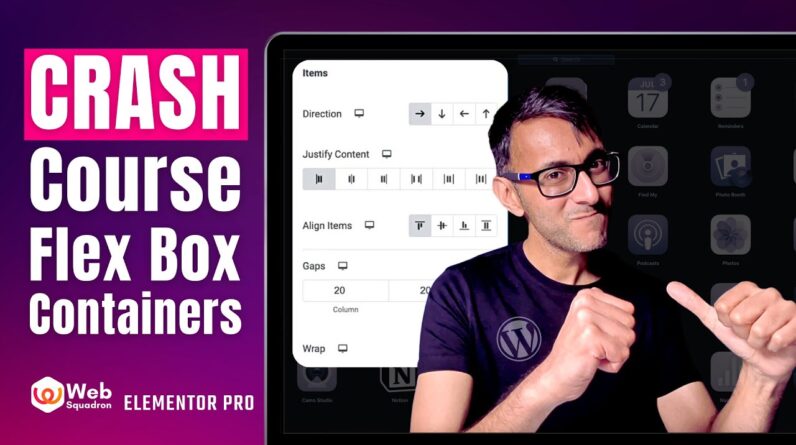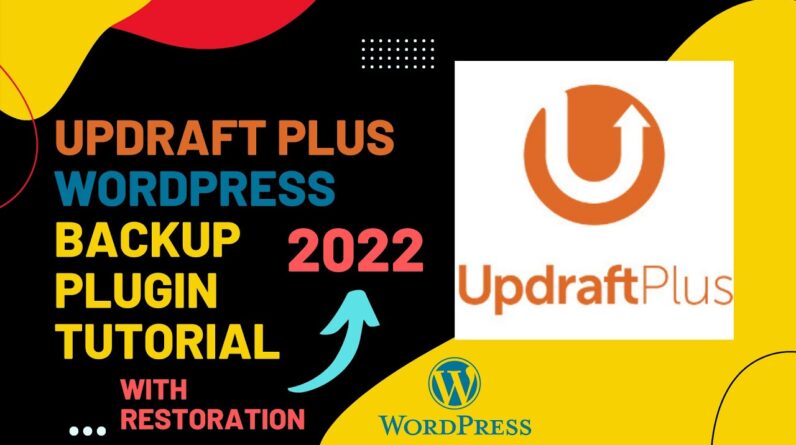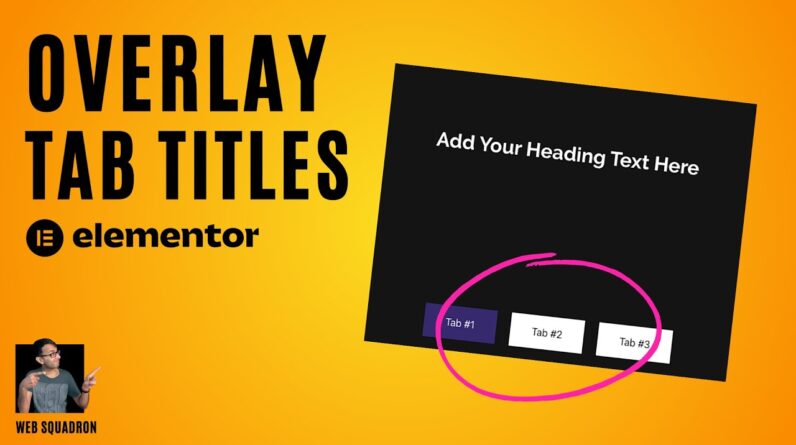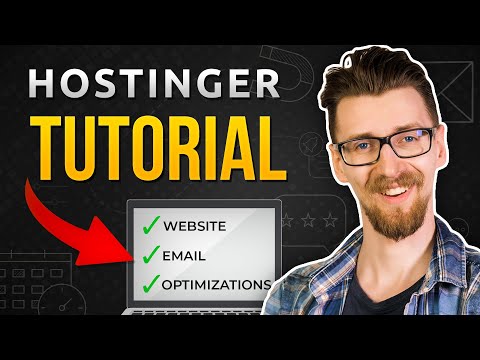
In this Hostinger wordpress tutorial I’ll show you how to create a website in like 10 minutes.
► Hostinger 90% OFF ➜ https://emit.reviews/go/hostinger-2022
► Use Code ➜ EMITREVIEWS for 10% off
►My Discord ➜ https://discord.gg/sVvjRd5Y2b
If you’re not sure where to start after purchasing a plan for hostinger you’re in the right place! In this video I’ll show you how to create a wordpress website from start to finish. That includes the initial setup, customization, security and optimization. After this you should be ready to go on your adventure and create the content you want! This should be a great start for any beginner.
Control Panel
Hostinger gives you their custom dashboard to control lots of your website aspects. It’s a very convenient solution for beginners and even professional users. You can access a lot of settings, create emails and even tweak your website files from this dashboard.
Of course we have the wordpress dashboard itself and that’s where you’ll be making most of the changes to the visual part of the website.It should be pretty easy to use but if you ever get lost there are literally thousands of tutorials on google and youtube so you should be fine even on your own.
Customization
We’ll be using a plugin that makes the website building experience as easy as possible. You can just drag and drop elements and that’s exactly how your website will look like. This requires no coding experience which enables even your dog to build a website.
Optimization
Hostinger automatically installs their litespeed cache plugin to your wordpress website. It makes your content more optimized so your website would load faster. But firstly we do need to set it up properly. I suggest enabling one setting at a time, refreshing your website and checking if anything has changed. If something looks wrong just disable that setting and continue with the rest.
You’re most likely uploading Jpeg or Png images to your website. These formats take up a lot of space so you’ll want to compress these files. Webp format offers way smaller file sizes without sacrificing a lot of quality. You can automatically optimize this by enabling a setting in LiteSpeed Cache plugin options and selecting the compression amount.
Speed
Even after optimizations we can still improve our website’s speed. We can do that by putting your website on multiple servers around the world. It might be surprising but you can do this for free by visiting cloudflare.com and changing your nameservers. This will dramatically improve your website loading speeds in different parts of the world.
I hope this tutorial was helpful 😉
Time Table
0:00 Intro
0:19 Getting Hostinger Plan
0:39 Hostinger Setup
2:10 Making Your Website Secure
2:37 Design
4:06 Optimizing For Speed
6:33 Speed Test
6:57 MORE SPEED
8:06 Professional Email Setup
8:24 The Result
Related content:
– DISCLOSURE –
I am affiliated, but not sponsored by any hosting provider. This means I might make money when you purchase hosting services through the links provided and I might be able to offer discounts when available. All of my opinions on this channel are always my own!
#hostingerwordpress #hostingertutorial #hostingercreateawebsite