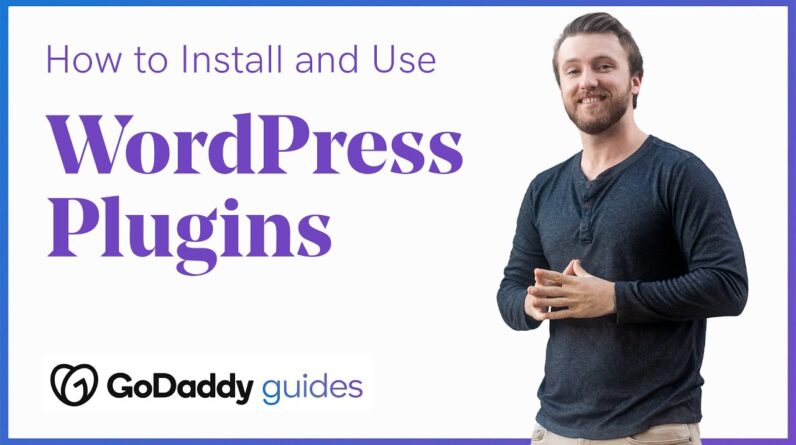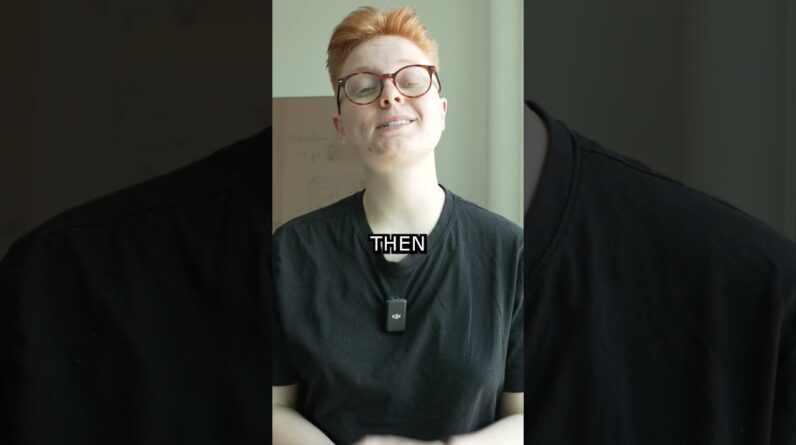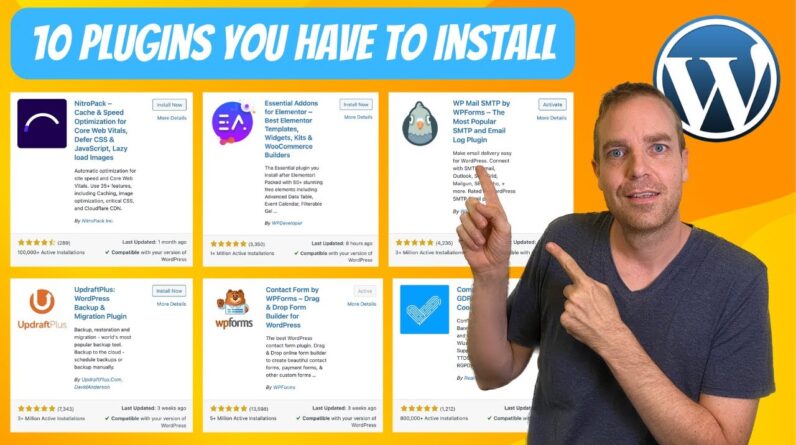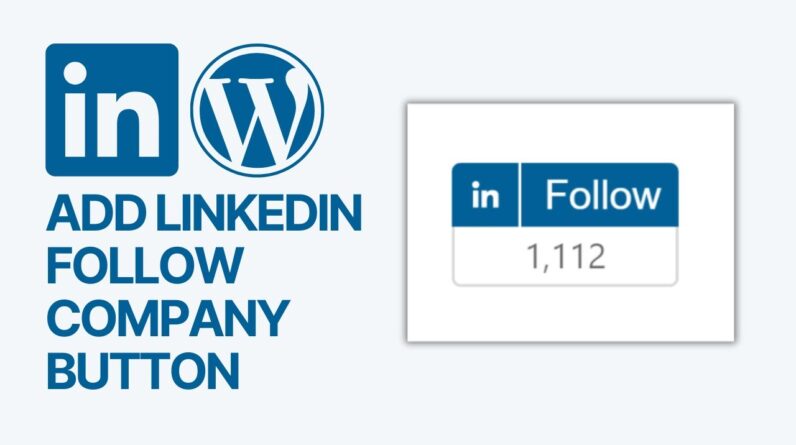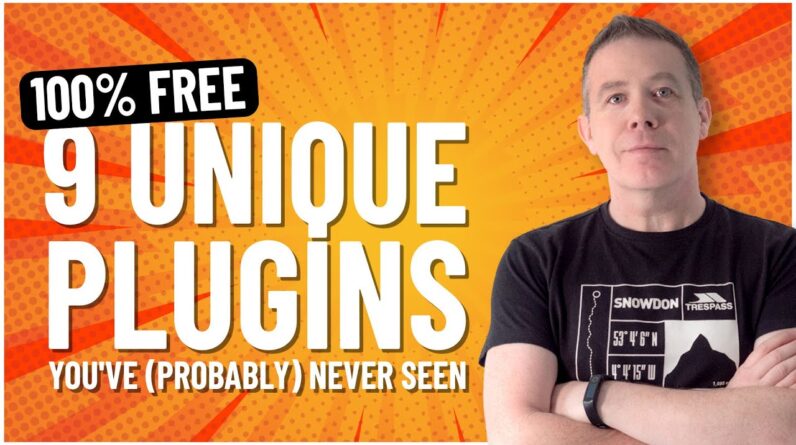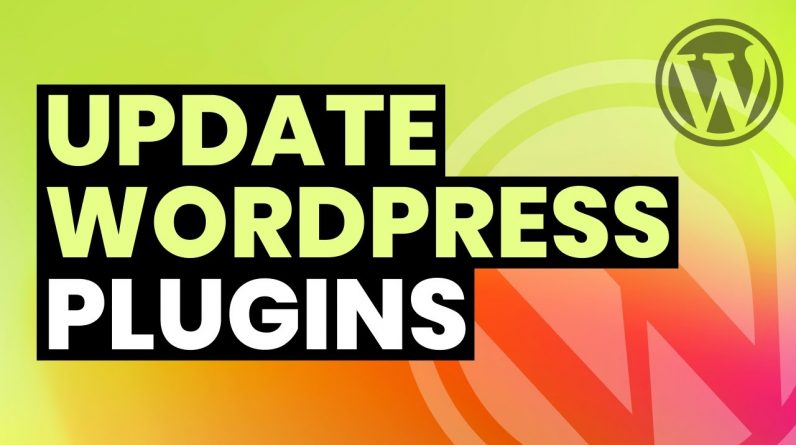
How to Update WordPress Plugins? WordPress is an open source content management system that get updates often. WordPress community offers a lot of plugins that also get updates from time to time. These updates includes new features, security and stability updates. Also sometimes plugins developers need to update WordPress plugins in order to maintain plugin compatibility with latest WordPress. Developers do not change plugin files during development when they create of modify wordpress website. WordPress plugin is separate module that can be downloaded, installed and activated and deactivated in WordPress. A WordPress plugin offers complete functionality to do a particular task. Once it is updated, developers upload its latest version at WordPress website.
Your WordPress website is connected to WordPress.org. It notifies you from your WordPress admin area, once a plugin is updated. To see which plugins have been updated, go to plugins area and see for update notifications.
To update a plugin click at ‘update now’ link under each plugin that is to be updated. Plugin will be updated right from there. You can also select all old plugins and select update from bulk actions drop down menu. This process is safe because developers usually do not change plugin files. If you get your WordPress website developed then most probably plugins are intact and did not undergo changes. Because plugins are bound to get updates, so its not recommended to change plugin files in any kind of development process.
In some cases you have FTP access for your website, but WordPress don’t have enough permission to copy updated plugin files. In that case you can manually upload new version of plugin in your website.
You can go to wordpress.org
Search for plugin that was updated
Download updated version
Go to plugins directory
Remove old plugin’s folder
Paste new plugin there
Activate it from wordpress admin area from plugins page
But that is rare case. If you have cPanel based web hosting, you are fine. So this is how you update a WordPress plugin in your wordpress website.
Thank You!
👍 LIKE VIDEO
👊 SUBSCRIBE
🔔 PRESS BELL ICON
✍️ COMMENT
Channel: https://www.youtube.com/webstylepress
Website: https://www.webstylepress.com
FaceBook: https://www.facebook.com/webstylepress
Twitter: https://twitter.com/webstylepress
GitHub: https://github.com/webstylepress
#wordpress #plugins #webdevelopment