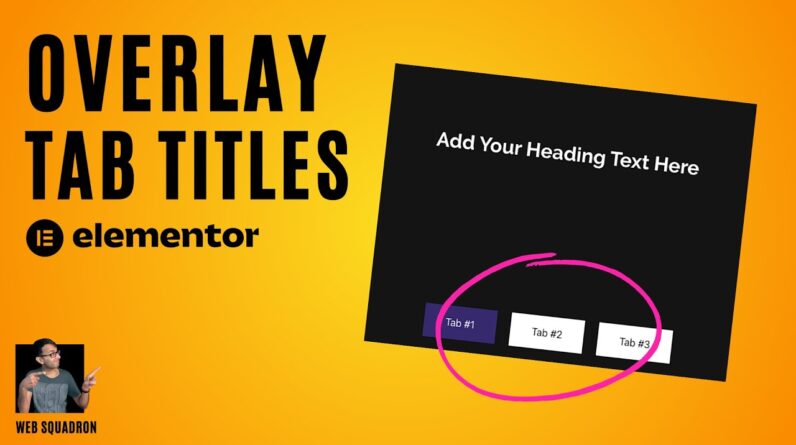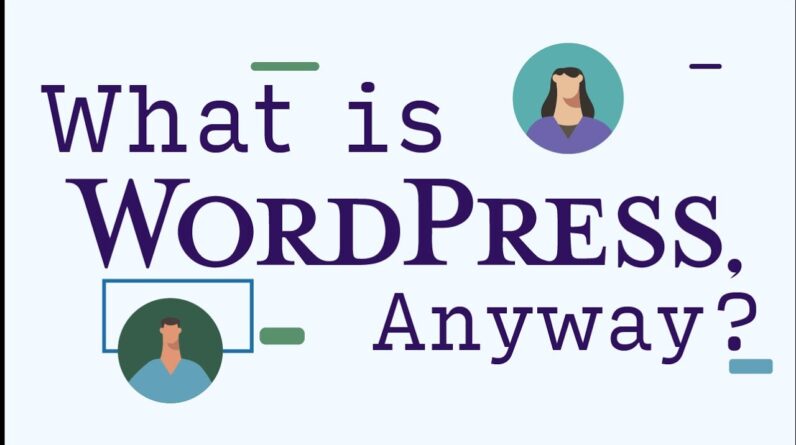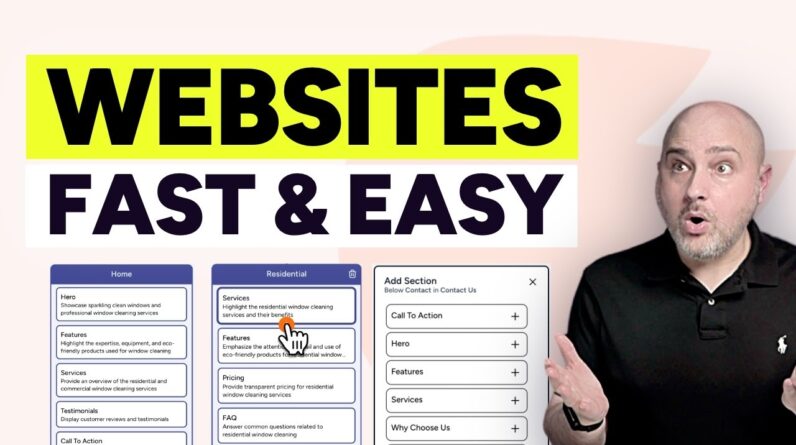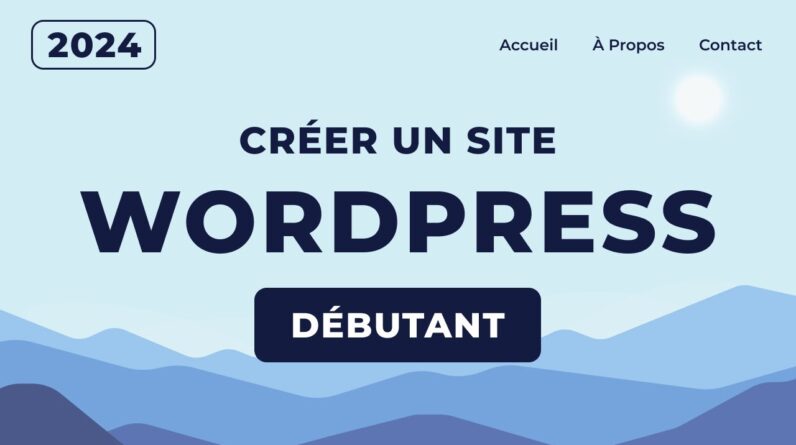Learn how to build a WordPress website from start to finish with this FREE 90 minute WordPress full course! In this complete WordPress tutorial for beginners, I provide a total beginner’s guide to building your own 3-page professional website. Plus, I show you how to set up SEO for your WordPress website and website’s pages to improve your website traffic.
The best part? Everything in this video is totally FREE! I use the default WordPress theme, which is free, plus all free plugins and free creative apps to design this professional website. You won’t need any Adobe software or premium plugins to build this website and design assets.
Enroll in My WordPress Simplified Course on Udemy:
https://www.udemy.com/course/wordpress-for-non-coders/?referralCode=741F8EC9A81CC573F41A
The only thing you’ll need to purchase is (optional) hosting and a custom domain name, if you don’t already have those. However, WordPress can be installed on your computer for free to build test websites, or can be hosted for free without a custom domain.
Learn everything you know about designing a website with WordPress, plus how to create a blog and publish blog posts, and how to style your site using Full Site Editing, the Gutenberg Block Editor, and custom fonts and styles!
0:00 – Intro & Resources
0:42 – Install WordPress Through Your Host
2:57 – How to Install and Activate a WordPress Theme
5:00 – Install a WordPress Plugin (Create Block Theme)
6:04 – Import Custom Fonts (Free AI Font Generator Tool)
10:12 – Intro to the WordPress Site Editor
11:08 – Customize Your Theme’s Typography
13:05 – Customize Your Theme’s Colors (AI Palette Generator)
19:17 – Customize Your Site’s Header (Upload Your Logo)
22:34 – Create a New Webpage (Intro to the Block Editor)
23:31 – Add a Hero Image (How to Insert Blocks)
28:39 – How to Save a Page Draft and Preview Your Site
29:26 – How to Edit a Page Template in WordPress
31:27 – How to Change Block Content Width, Spacing and Alignment
33:28 – Insert and Edit a Pattern (Block Template)
35:00 – How to Embed a Video On Your Webpage
36:15 – How to Add an HTML Anchor to a Block
38:10 – Add a Parallax Effect in WordPress
38:40 – How to Rename Block Groups in WordPress
40:22 – Add a Column Block and Duplicate Blocks
45:24 – How to Add a Two-Column List Block in WordPress
50:03 – How to Add a Synced Pattern in WordPress (Reusable Block)
53:36 – Customize Your Website’s Footer in WordPress
55:58 – Set a Blog Page and Static Homepage in WordPress
58:57 – How to Add Blog Posts to WordPress
1:01:16 – How to Add Categories and Tags to Blogs
1:04:58 – How to Disable Comments on Blog Posts
1:05:42 – How to Create a Blog Page in WordPress
1:08:25 – How to Insert a Synced Pattern
1:09:20 – How to Edit Your Site Title and Tagline
1:10:02 – How to Add a Latest Posts Section (Query Loop)
1:16:15 – Designing a WordPress Contact Page
1:21:58 – How to Customize Your Site’s Navigation
1:23:41 – How to Add a Button to Your Site’s Navigation
1:25:08 – Install an SEO Plugin for WordPress
1:27:28 – Add an SEO Keyword, Page Title, and Meta Data
1:30:38 – Save a Custom Theme Style in WordPress
1:31:58 – Final Website and Final Thoughts
Enroll in My WordPress Simplified Course on Udemy:
https://www.udemy.com/course/wordpress-for-non-coders/?referralCode=741F8EC9A81CC573F41A
Visit my website for more text and video tutorials:
https://www.daviesmediadesign.com/tutorials/
Get SiteGround hosting at a discount via my affiliate link:
https://www.siteground.com/index.htm?afcode=c80723979f97a6b5b2baef7d4c03e174
Get WordPress:
https://wordpress.org/
Get Inkscape:
https://inkscape.org/
Get GIMP:
https://www.gimp.org/
Huemint AI Color Palette Generator:
https://huemint.com/illustration-3/
FontJoy AI Font Pairings:
https://fontjoy.com/
Google Fonts:
https://fonts.google.com/
Facebook: https://www.facebook.com/DaviesMediaDesign/
Twitter: @DaviesMediaDes
Instagram: @DaviesMediaDesign
#WordPress #WebDesign #WordPressCourse